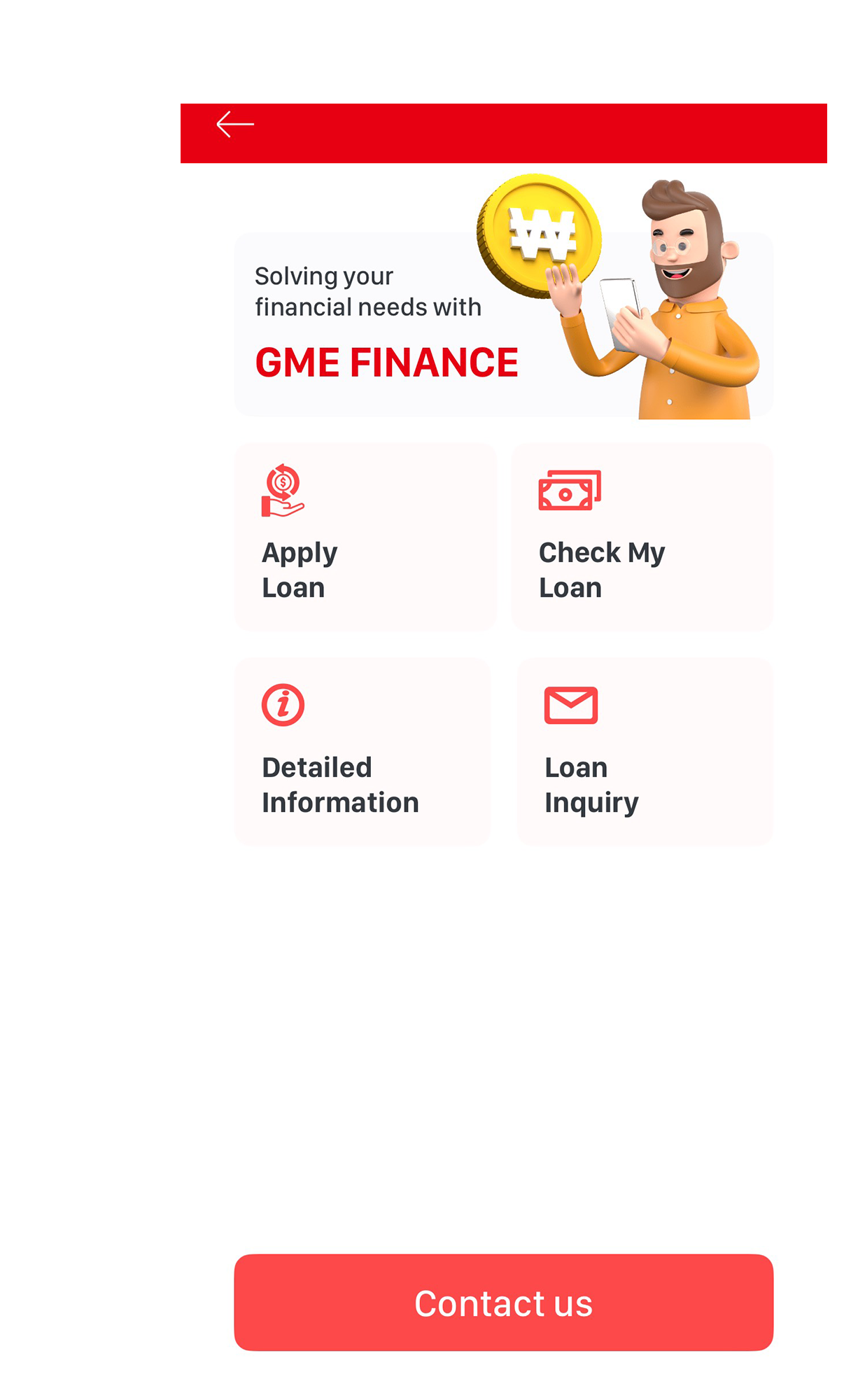Title: Notice of Change to General Loan Agreement Terms (Effective July 1, 2024)
1. 시행일 : 2024년 07월 01일부터 시행
1. Effective Date: July 1, 2024 onwards
2. 대상고객 : 신용대출 상품을 이용하는 모든 고객(기존 고객 제외)
2. Target Customers: All customers using credit loan products (excluding existing customers)
3. 변경내용 : 변경된 대부거래기본약관에 대한 자세한 사항은 하단의 “기본약관”에서 확인하실 수 있습니다.
3. Change Details: You can check the details of the changed General Loan Agreement Terms under the “Basic Terms and Conditions” below.
대부거래기본약관 신구대조표
General Loan Agreement Comparison Table
1. 외국인 신용대출은 소재지 불명 또는 비자만료등 대부업자의 채권보전에 현저한 위험이 발생 할 수 있으므로 제12조(기한의 이익의 상실)1항을 1회라도 위반시 대부업자의 독촉ㆍ통지 등이 없어도, 채무자는 기한의 이익을 상실한다.
1. Due to the significant risks to the creditor’s security, such as untraceable location or visa expiration, in the case of foreigner credit loans, if Article 12 (Loss of Benefits of Time) Section 1 is violated even once, the debtor will lose the benefits of time without the need for any demand or notification by the creditor.
1. 외국인 신용대출은 소재지 불명 또는 비자만료등 대부업자의 채권보전에 현저한 위험이 발생 할 수 있으므로 제12조(기한의 이익의 상실)1항을 1회라도 위반시 대부업자의 독촉ㆍ통지 등이 없어도, 채무자는 기한의 이익을 상실한다.
1. Due to the significant risks to the creditor’s security, such as untraceable location or visa expiration, in the case of foreigner credit loans, if Article 12 (Loss of Benefits of Time) Section 1 is violated even once, the debtor will lose the benefits of time without the need for any demand or notification by the creditor.
2. 대출금 상환을 하지 않고 본국으로 출국한 때에는 변호사 및 추심업체에 채권 추심을 위한 의뢰를 할 수 있으며, 또한 채무자의 본국 주소지를 관할하는 법원을 관할법원으로 하기로 한다.
2. If the borrower fails to repay the loan and departs for their home country, the creditor may engage a lawyer and a collection agency to pursue debt collection. Furthermore, it is agreed that the court with jurisdiction over the borrower’s residence in their home country will be the competent court.”